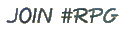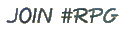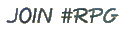
If you want to join PTNet's #rpg using an IRC client, simply
follow these easy steps.
-
Get an IRC client:
if you already have a program that enables you to use the IRC,
please proceed to step 2. Otherwise, keep reading and you'll
find out how to get one.
-
Windows users:
I advise you to get mIRC. It has a user friendly interface,
it's quite easy to use and, above all, it's free. You can get
it at www.mircx.com.
-
Macintosh users:
IRCle is the most famous IRC client for these machines. You can
download it from www.ircle.com.
-
Linux users:
BitchX is the usual election among the Penguin fans. It has a
text-based interface and it's a bit complicated to use for beginners,
but you'll master it with some practice. Get it at
www.bitchx.org
-
Set the PTNet server:
we'll now tell to your IRC client which server will be used to
join PTNet. Since this varies from program to program, I would
advise you to check your client's documentation. I'll give you
a list of servers you can use to join PTNet (it is possible that
some of these servers are down... if this happens, just choose another).
- rccn.ptnet.org (recommended)
- irc.ptnet.org (recommended)
- irc.teleweb.pt
- irc.ist.pt
- madinfo.ptnet.org
- iscte.ptnet.org
- irc.ua.pt
- irc.ualg.pt
- irc.isec.pt
- irc.udad.pt
- irc.uc.pt
- irc.ist.utl.pt
- irc.ubi.pt
- irc.fe.up.pt
- irc.ufp.pt
- irc.iaaum.pt
- irc.isel.pt
-
Configure the client:
a well-configured IRC client is very important. You should also
lose some time reading the program's documentation... Time lost
here can be easily recovered if you run against a problem.
-
Join #rpg:
in most IRC clients, you just need to type /join #rpg